Wringr Tests Generation
In this section, we'll guide you through the process of generating tests using Wringr's powerful AI capabilities.
Step 1: Specify Test Requirements
In the "Steps" section of your project, you'll find a panel titled "What Type Of Tests" on the right-hand side. Here, you can enter specific requirements for the test you want to generate. For example, you might type, "Generate 1 simple test for cross-browser compatibility" to instruct Wringr to create a test that ensures your site works smoothly across different browsers.
Step 2: Select Test Format
Beneath the prompt field, you'll see a list of available test formats, such as Wringr, Playwright, Cucumber, SenseTalk, and others. Select the format that best suits your needs by clicking on the corresponding button. For instance, if you choose SenseTalk, Wringr will generate a script using the SenseTalk scripting language.
Step 3: Submit and Download the Test
Once you've entered your test requirements and selected the desired format, click the "Submit" button to generate the test. After processing, Wringr AI will provide you with a download link for the test script in your chosen format.
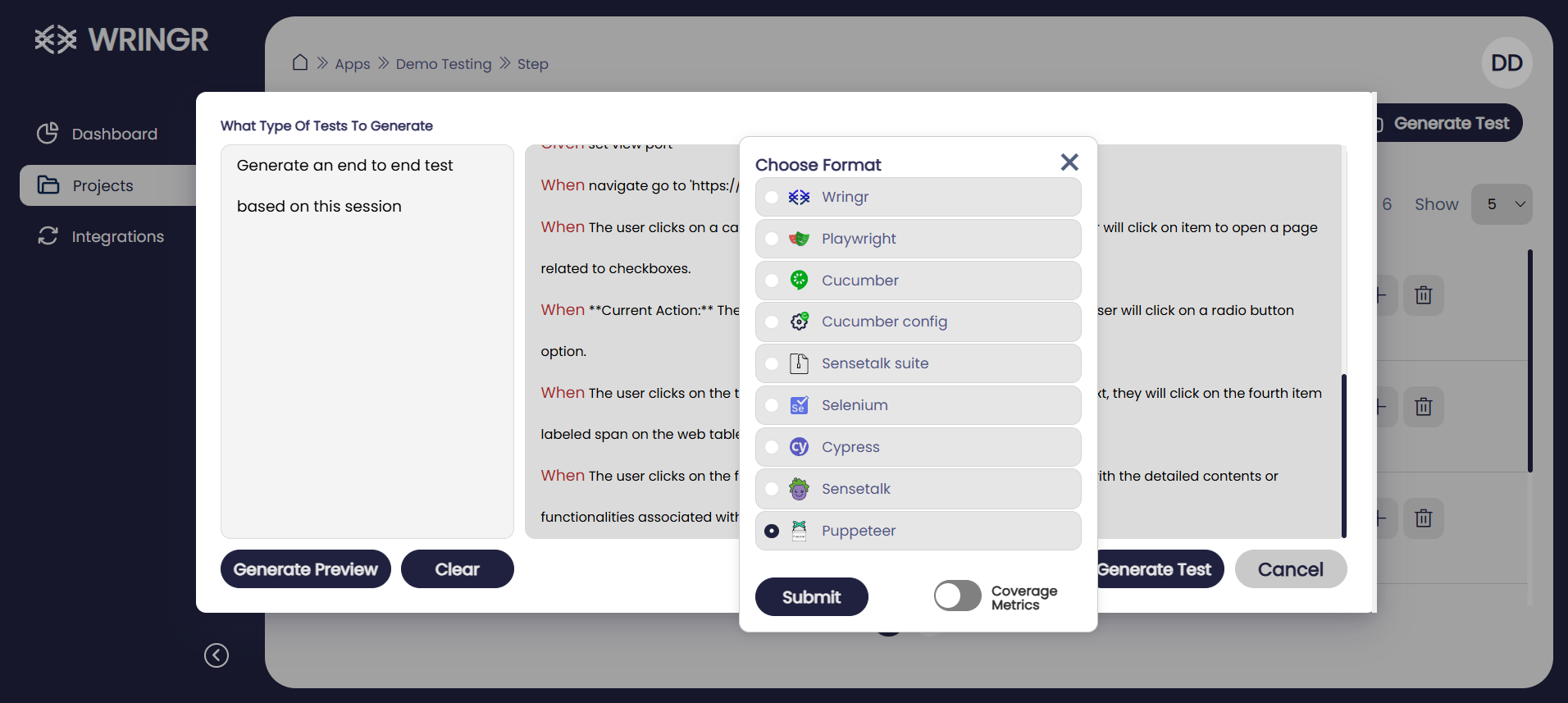
The script, as illustrated in the second screenshot, will include all the necessary steps, such as setting the viewport size, navigating to specific URLs, and interacting with elements on the page. You can download and review this script before executing it.
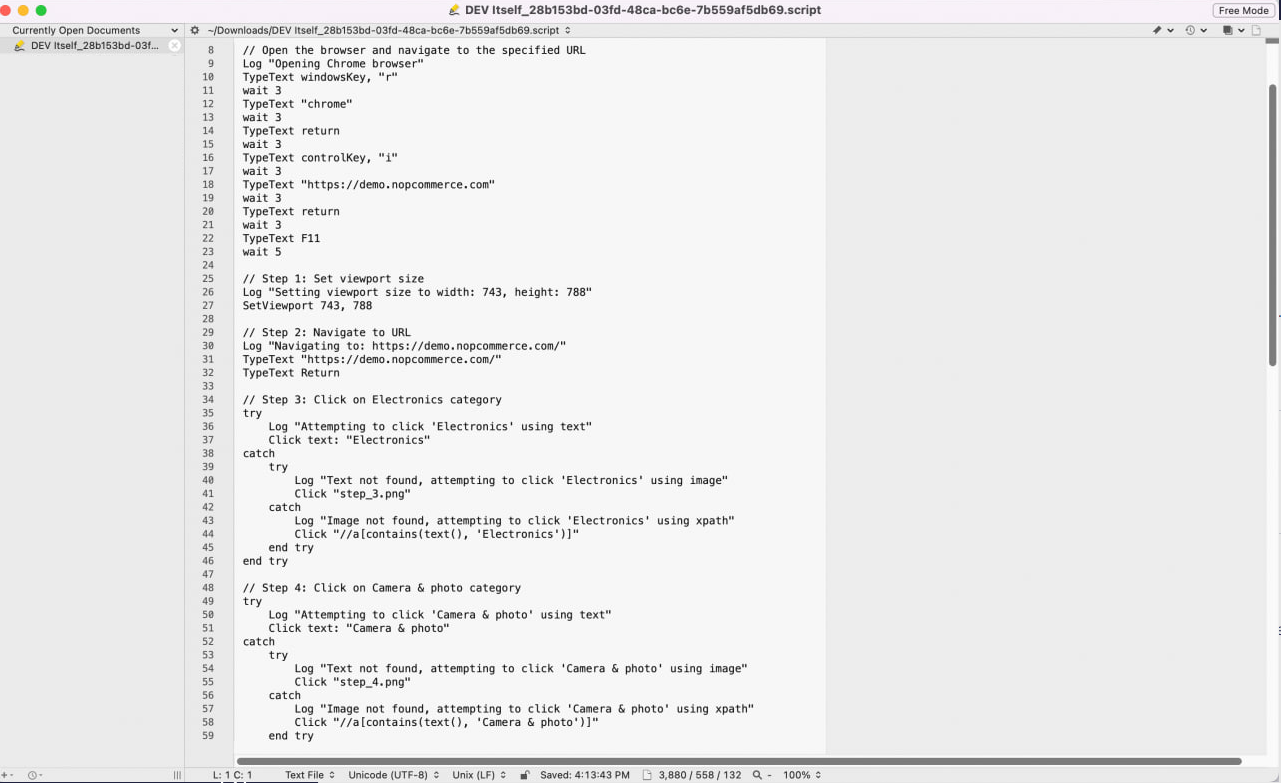
Wringr’s AI-driven test generation simplifies the testing process by automating the creation of comprehensive test scripts. By following these steps, you can quickly generate reliable tests tailored to your project’s requirements, ensuring your web application performs optimally across different environments.